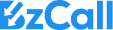Procurement auctions are a powerful way to source goods and services competitively. They create transparency, increase supplier engagement, and can lead to significant cost savings. This guide walks you through the full setup process, step by step, so you can confidently launch your first procurement auction. Please also watch the demo clip on YouTube.
I Introduction
A procurement auction is a competitive bidding process where suppliers submit offers to provide goods or services. The buyer can evaluate these offers based on price, delivery, quality, or other criteria. Procurement auctions are commonly used to:
- Drive down costs through competition
- Ensure fairness and transparency in sourcing
- Speed up supplier selection
Setting up an auction takes only a few minutes — often no more than the time to write a good RFQ email. With practice, the process becomes even faster, while the savings can range from modest to substantial depending on the scope.
II Prerequisites
Before creating an auction:
- Register an account as an individual (natural person) or a company (legal entity).
- Gather all relevant specifications, documents, and supplier contact details.
a) Before making a new procurement auction, please select the correct role, such as a natural or legal person.
b) The new procurement auction tab can be found in the top right corner.
c) You must choose whether your auction is Single or Bundle before proceeding:
Single Auction – For purchasing one item only.
Bundle Auction – For purchasing a group of items together (more than one item).

If you select Bundle Auction, you will upload a single file containing a list of items.
Download example file: upload_template.xlsx
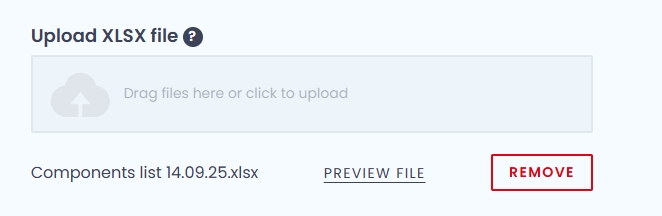
—————————————————————————–
III Step‑by‑Step Setup
Step 1 – Define the item or service
- Select auction type: Single or Bundle (This tutorial is made for a Single auction)
- Select the correct category (e.g., Automotive, Building materials, 3D printing).
- Enter the required quantity.
- Choose the appropriate unit of measure (e.g., pieces, kilograms, hours).
Tip: Ensure units and categories match suppliers’ standard practices to avoid confusion.
Step 2 – Configure auction parameters
- Set the start date and time.
- Define the auction duration.
- Adjust extension rules (e.g., extend by 5 minutes if a bid arrives in the last minute).
- Choose auction priority (time vs. cost focus).
- Enter a clear, descriptive auction name (e.g., “2025-09 IT Maintenance Services”).
- Add a detailed auction description, including:
- Objectives and background
- Technical requirements or specifications
- Delivery requirements
- Evaluation criteria
- Instructions for bidders
- Upload relevant supporting documents (specifications, drawings, contract terms). Use clear file names (e.g., Spec_v1.2.pdf).
Best practice: Provide enough detail to reduce bidder questions but avoid overwhelming them with unnecessary information.
Step 3 – Define delivery terms
- Specify Incoterms (FCA or DAP)
- Confirm or update the delivery address.
Step 4 – Define billing terms
- Confirm or update the billing address.
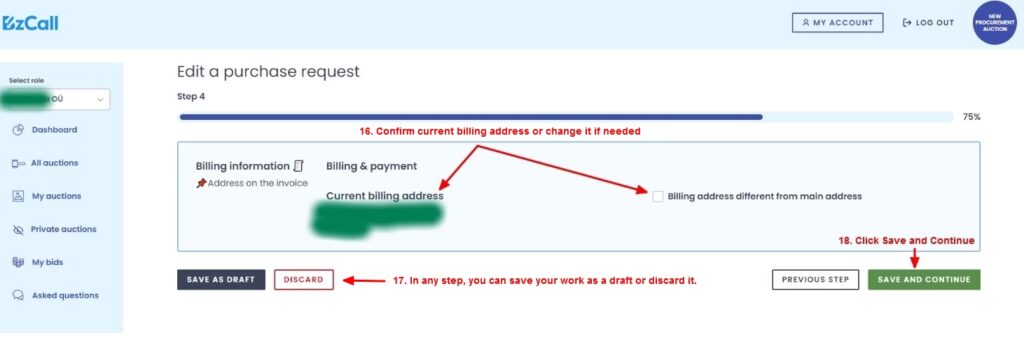
Step 5 – Set visibility and invite vendors
- Choose anonymity settings:
- Invite at least two or more qualified suppliers (ideally 3–5+ for competition).
- Verify that invited suppliers are legitimate and relevant.
- Add a budget or reserve price (only visible for the auctioneer).
- Review the auction summary carefully before proceeding.
Last step – Activate the auction
- Click Finish to launch the auction.
- Invitation emails are automatically sent to all invited suppliers.
- Suppliers can submit bids starting from the scheduled time.
—————————————————————————–
IV Best Practices
- Invite as many qualified suppliers as possible.
- Clearly communicate evaluation criteria.
- Use anonymity strategically to encourage competitive bidding.
- Allow a Q&A period before the auction starts.
- Avoid unrealistic timelines — give suppliers enough preparation time.
- Keep records of all documents and communications.
By following these steps, you’ll be able to set up procurement auctions quickly and effectively, achieving cost savings and fair supplier selection.
Written by Gert
Last time edited: 02.10.2025